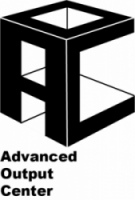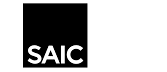Advanced Output Center Frequently Asked Questions
- What is the AOC?
- Where is the AOC?
- What hours is the AOC open?
- What’s available during self-serve hours? What’s available during lab monitor hours?
- Who can use the AOC?
- What is the laser cutter?
- Who can use the laser cutter? Do I need to be certified?
- How do I get certified to use the laser cutter?
- Can I reserve the laser cutter?
- When is the laser cutter available?
- How many laser cutters are there? Are they different?
- What materials can I use on the laser cutter?
- Does the AOC provide materials for laser cutting?
- Where can I get materials for laser cutting?
- What’s the thickest material the laser can cut through?
- What’s the biggest sheet size that will fit on the laser cutter?
- Can the laser cutter cut through metal?
- I want to cut a material that’s not on the Approved Materials List. Can I?
- Is there a charge to use the laser cutter?
- What file-types does the laser cutter accept?
- Can I use both laser cutters at the same time to speed up my process?
- What is 3D Printing?
- Who can use the 3D printers? Do I need to be certified?
- How do I submit a 3D print job?
- Can I submit a job online?
- How long will my 3D print job take? Can I reserve the printers ahead of time?
- What’s the largest thing I can 3D-print? What’s the smallest?
- What materials are available for use with the 3D printers?
- Is there a charge for 3D-printing?
- What file types do the 3D printers accept?
- How do I learn solid modeling?
- Why does each physical part need to be exported as a separate STL file?
- What is 3D scanning?
- How many 3D scanners are there? Are they different?
- Who can use the 3D scanners? Do I need to be certified?
- Can I reserve the 3D scanner?
- Is there a charge for 3D scanning?
- Can I get someone to do a scan for me?
- What materials can I scan?
- What’s the biggest/smallest thing I can scan?
- What filetypes does the 3D scanner create?
- What can I do with my 3D scanned file?
Large Format 2D Scanning Questions
- What is large-format scanning?
- Who can use the AOC’s large-format scanners? Do I need to be certified?
- Where are the scanners located?
- How many scanners are there? Are they different?
- Are there other large-format scanners on campus?
- What types and sizes of media can I scan?
- Do I need a Mac laptop to scan?
- Is there a charge for scanning?
- What file types do the scanners produce?
- A scanner is broken/non-functioning. What should I do?
-
- What is the AOC?
The Advanced Output Center is a printing and prototyping lab specializing in digital input and output. The AOC’s facilities include 2D large-format scanning , 3D printing and 3D scanning, and laser cutting. We are run by the CRIT department, but work very closely with AIADO.
[top]
- What is the AOC?
-
- Where is the AOC?
The AOC is located in room 1232 on the 12th floor of the Sullivan building, located at 36 S Wabash.
[top]
- Where is the AOC?
-
- What hours is the AOC open?
- The front of the lab is open 24/7 and has self service resouces available.
- Staff are available during the following times.
Hours
Fall 2025
Aug 25 - Dec 15
Monday to Friday 8:30am to 9:00pm
Saturday 9am to 3pmWinter 2026 Jan 5 - Jan 23 Monday to Friday 8:30am to 4:00pm
Closed weekendsSpring 2026 Jan 26 - May 16 Monday to Friday 8:30am to 9:00pm
Saturday 9am to 3pmDates Closed
Winter Break
MLK Day
Spring BreakDecember 16 to January 2
January 19th
TBD to March 20
- What hours is the AOC open?
-
- What’s available during self-serve hours? What’s available during lab monitor hours?
Resources available during self-serve hours include the flatbed scanner and lab computersResources available during lab monitor hours include self-serve resources listed above, both laser cutters, 3D printer job submission, 3D scanning, large-format scanning as well as troubleshooting assistance.All appointments must be booked in advance through Acuity.
- What’s available during self-serve hours? What’s available during lab monitor hours?
-
- Who can use the AOC?
With very few stipulations, the AOC’s services and facilities are open to all currently enrolled students, faculty and staff at SAIC. Please see the individual resource sections for details.
[top]
- Who can use the AOC?
-
- What is the laser cutter?
The laser cutter is a computer controlled 2½-axis cutting device. It uses a laser (a finely focused beam of light) to burn into flat sheet materials. The laser cutter can make both engravings and through-cuts. Cuts are controlled by a computer file set up in Illustrator, much the same way a plotter works.
You should use the laser cutter to make intricate or variable cuts that are impossible or very difficult on traditional shop or hand-cutting equipment.
[top]
- What is the laser cutter?
-
- Who can use the laser cutter?
The laser cutters at the AOC are available to currently enrolled students, active faculty and staff at SAIC. All users must complete a certification prior to using the laser cutter.
The laser cutters are self-serve, so users must run cutting jobs themselves, with the supervision of an AOC lab monitor. See the Laser Access Policy page for details.
[top]
- Who can use the laser cutter?
-
- Can I reserve the laser cutter ahead of time?
Yes, appointments can be made in advance and must booked in advance through Acuity. You can also walk-in if the machine is available but reservations are recommended to guarantee access.
Please see the Laser Access Policy page for the full rules about making reservations.
[top]
- Can I reserve the laser cutter ahead of time?
-
- When is the laser cutter available?
Generally, the laser cutters are available for use from the time the AOC opens until 30 minutes before closing. See the Laser Access Policy page for details.
[top]
- When is the laser cutter available?
-
- How many laser cutters are there? Are they different?
The AOC currently has two Trotec laser cutters of 120 watts of power each. Both machines can cut through materials of up to 1/2″.
[top]
- How many laser cutters are there? Are they different?
-
- What materials can I use on the laser cutter?
See the Approved Materials List for specific materials. Materials must be non-reflective and flat.
[top]
- What materials can I use on the laser cutter?
-
- Does the AOC provide materials for laser cutting?
No. Materials from the Approved Materials List must be purchased by the user prior to laser cutting, either from Resale or an outside supplier (see the Links page for references). Non-Resale materials must be labeled by the manufacturer or accompanied by an invoice stating what the material is. Please keep in mind that many sheet materials will have to be cut to fit on the laser cutter’s 39″x24″ bed.
[top]
- Does the AOC provide materials for laser cutting?
-
- Where can I get materials for laser cutting?
The Resale center located in the Sullivan Fabrication Studio is a common source for laser cutter materials. Materials can also be purchased from outside suppliers, including art supply, hardware and industrial supply stores. Please see the Links page for references to preferred suppliers.
[top]
- Where can I get materials for laser cutting?
-
- What’s the thickest material the laser can cut through?
Both machines can cut through materials of 3/8″ and for some materials 1/2″. Cuts on thicker material have a tendency to be slightly angled. Also note that thicker materials can still be engraved as long as they are flat and able to fit in the cutting bed.
[top]
- What’s the thickest material the laser can cut through?
-
- What’s the biggest sheet size that will fit on the laser cutter?
The Trotec laser cutter bed is 40″x24″ and it is recommended that larger sheets be cut to slightly below these dimensions to ensure a proper fit.
[top]
- What’s the biggest sheet size that will fit on the laser cutter?
-
- I want to cut a material that’s not on the Approved Materials List. Can I?
Maybe. New materials can be added to the Approved Materials List if they are safe to cut. To determine a material’s safety factors, you must submit an SDS sheet for the material along with this form to the Advanced Output Center. Requests are usually processed in 1-2 weeks.
Please note that SDS are very specific to each product, as different manufacturers can use different ingredients/processes to make the same or similar products. To speed up the evaluation process, please make sure SDS are obtained from the manufacturer of the product in question.
[top]
- I want to cut a material that’s not on the Approved Materials List. Can I?
-
- Is there a charge to use the laser cutter?
No! Our laser cutters are free to use.You can reserve time in 30 minute blocks or walk-in
[top]
- Is there a charge to use the laser cutter?
-
- What file types does the laser cutter accept?
Our laser cutters software can import a variety of formats including Illustrator (.ai), AutoCAD (.dwg), PDF, JPG, etc.
[top]
- What file types does the laser cutter accept?
-
-
Can I use both laser cutters at the same time to speed up my process?
No. Only one laser cutter can be assigned to one patron to allow others access and ensure that there is at least one patron closely monitoring each laser cutter.
[top]
-
-
- What is 3D Printing?
3D printing is a fabrication technique that starts with a 3D computer model of an object, and ends with a physical prototype of that model. To make the prototype, a 3D printer slices the computer model into many thin horizontal sections, which are then extruded or cut into physical layers, and either re-assembled or laid down on top of each other.
3D printing has many different uses, from testing product designs to making working parts to creating sculptures. See the Links page for more detailed descriptions of the process.
[top]
- What is 3D Printing?
-
- Who can use the 3D printers? Do I need to be certified?
Maybe. If you plan on using the self-service 3D printing, yes, you do need a certification. If you wish to utilize the technician run devices, no, no certification is required but users must have a good understanding of 3D solid modeling in order to prepare files correctly. The AOC’s 3D printers are open to all currently enrolled students, faculty and staff at SAIC. 3D printing is a technician-run service, so users do not need to be at the AOC to submit jobs–just give us an order form along with your valid, preprocessed file and we do the rest.
[top]
- Who can use the 3D printers? Do I need to be certified?
-
- How do I submit a 3D print job?
To submit a file for 3D printing, use the online order form (available here) and follow the instructions. For details about STL files, GrabCAD, Preform, and order form options, please see the 3D Printing File Prep Guide.
[top]
- How do I submit a 3D print job?
-
- How long will my 3D print job take? Can I reserve the printers ahead of time?
Turnaround time varies greatly depending on size and shape of model, color choice and queue length. Small pieces can take less than a day, while large runs can take a week or more. Check with a lab manager for an estimate.
Since 3D printing is a technician-run service, the printer cannot be reserved; jobs are processed by a technician in the order they are received. New jobs are added to the queue when they have been properly submitted with a valid file and completed order form (Available here).
[top]
- How long will my 3D print job take? Can I reserve the printers ahead of time?
-
- What’s the largest thing I can 3D-print? What’s the smallest?
The printing volume of the F370 printer is 14″x10″x14″. The Formlabs volume is 5.7″x5.7″x6.9″. Anything smaller than those dimensions will be able to print in a single run. Larger items can sometimes be modeled and exported as smaller sections, printed in sections and re-assembled.
The thinnest wall thickness of your model should be no less than 0.04″ (1mm). This will help maintain the structural integrity of the printed piece. For design guidelines regarding model detail, please see the 3D Printing Guide.
[top]
- What’s the largest thing I can 3D-print? What’s the smallest?
-
- What materials are available for use with the 3D printers?
The F370 prints using ABS plastic, an opaque thermoformable material available in several colors. ABS is a relatively soft plastic, however it is durable enough to withstand handling and even to make some usable parts. The F370 also can print in ASA, a UV stable plastic, PC-ABS, ABS with Poly-carbonate for a stronger part, and TPU, which is a rubber material.
The Formlabs has multiple materials available. An acrylic like plastic for white, gray, black, clear, and custom color prints, a semi-flexible rubber in dark grey, a white glass infused rigid material, a transparent white material to simulate polypropylene, and a light teal for abs like plastic.
These are the only materials available for 3D prints at the AOC, however there are many other types of 3D printers in existence which use other materials including casting sand, multi-color material, clear material and extremely durable material. Check out the Links page for references to other 3D printing services outside the AOC.
[top]
- What materials are available for use with the 3D printers?
-
- Is there a charge for 3D-printing?
Yes. For the F370, there are charges for model material, support material, and base squares printed on. The Formlabs charges on how many milliliters of resin you use. All 3D printing charges are paid in advance before printing. You’ll need to complete this Papercut tutorial before you have access to the payment system. For rates and instructions on how to estimate cost before submitting, please see the 3D Printer Guide.
[top]
- Is there a charge for 3D-printing?
-
- What file types do the 3D printers accept?
The 3D printers accept only solid STL files. STL is a general-purpose polygon file format, which can be exported from many different 3D modeling applications. A file that is ‘solid’ is a continuous surface with no open edges.
Certain applications, including Rhino, Rapidform and SolidWorks, have built-in tools that make it much easier to create solid models; other programs like Maya are not optimized for solid modeling and thus make it much more difficult to correctly prepare a file for 3D printing. For more information about solid modeling, please see the 3D Printer Guide.
[top]
- What file types do the 3D printers accept?
-
- How do I learn 3D modeling/solid modeling?
If you are inexperienced with 3D solid modeling, or new to 3D modeling in general, we recommend that you work with a faculty member who can guide you through the modeling process. Remember, modeling is a skill; it can take months and even years of practice to become proficient.
[top]
- How do I learn 3D modeling/solid modeling?
-
- Why does each physical part need to be exported as a separate STL file?
While can can print the packed objects as-is, if any part of the tray fails, this gives us only one option, to reprint all parts again instead of just the one part. If you can export your objects separately, this gives us the option of printing just the one part needed instead of wasting additional modeling materials.[top]
- Why does each physical part need to be exported as a separate STL file?
-
- What is 3D scanning?
A 3D scanner is a device that analyzes a real-world object to collect data on its shape. The collected data can then be used to construct digital, three dimensional models useful for a wide variety of applications. Common applications of this technology include industrial design, orthodontics and prosthetics, reverse engineering and prototyping, quality control/inspection and documentation of cultural artifacts.
[top]
- What is 3D scanning?
-
- How many 3D scanners are there? Are they different?
The AOC has three 3D scanners: the Artec Eva, the Handyscan and the NextEngine. The Artec Eva is a white light scanner, that uses a semi-strobe light to project a grid over the surface for capture. The Handyscan and NextEngine are optical red-laser scanners–that means that they need to be able to ‘see’ everything they scan. Objects that are transparent or have deep recesses or undercuts may be difficult to scan. All scanners fall under the same rules for access and certifications.
[top]
- How many 3D scanners are there? Are they different?
-
- Who can use the 3D scanners? Do I need to be certified?
The 3D scanners at the AOC are available to currently enrolled students, active faculty and staff at SAIC. All users must be certified to use the 3D scanners.
You can enroll in the 3D scanner Canvas course here.
Certifications for 3D scanning do not expire. See the 3D Scanner Access Policy page for more details.
[top]
- Who can use the 3D scanners? Do I need to be certified?
-
- Can I reserve the 3D scanner?
Yes, all appointments must be booked in advance through Acuity. See the 3D Scanner Access Policy page for more details.
[top]
- Can I reserve the 3D scanner?
-
- Is there a charge for 3D scanning?
There is currently no charge for regular use, including reservations. There are fines for misuse and damage. See the 3D Scanner Access Policy page and the Fines page for more details.
[top]
- Is there a charge for 3D scanning?
-
- Can I get someone to do a scan for me?
The 3D scanners are self-serve, so you are responsible for conducting your scans. AOC staff is available for troubleshooting specific scanning and file-processing issues, however we cannot scan objects for you.
[top]
- Can I get someone to do a scan for me?
-
- What materials can I scan?
The ideal material for our 3D scanners is a hard solid with a matte white finish. Transparent materials and materials that change shape can be challenging to scan. Ask an AOC staff member for more details about specific materials.
[top]
- What materials can I scan?
-
- What’s the biggest/smallest thing I can scan?
The smallest scan-able object is around 6″x6″x6″, though smaller details can still be picked up. Large items are limited by the amount of prep and computing time that you’re willing to invest–it is theoretically possible to scan extremely large objects (e.g., airplanes).
[top]
- What’s the biggest/smallest thing I can scan?
-
- What file types does the 3D scanner create?
The 3D scanner’s capture software generates a polygon mesh file called an STL.
[top]
- What file types does the 3D scanner create?
-
- What can I do with my 3D scanned file?
You can use your STL to extract measurements or surface information from a scanned object, or clean the STL and reproduce it on the 3D printer. This can be done in several different 3D modeling applications; Rapidform is one that is made specifically for editing 3D scans. Like most 3D modeling programs, there is a somewhat steep learning curve. While the AOC staff cannot teach you these programs, we can direct you towards tutorial and training resources that will help you get started.
[top]
- What can I do with my 3D scanned file?
Large Format 2D Scanning Answers
-
- What is large-format 2D scanning?
2D scanning is the optical process of converting images, printed text, documents or objects into digital images. The AOC has two large-format 2D scanners; a flatbed scanner and a roller scanner.
[top]
- What is large-format 2D scanning?
-
- Who can use the AOC’s large-format scanners? Do I need an certification?
The AOC’s large-format scanners are open to all currently enrolled students, faculty, staff at SAIC. Scanners are self-serve; there are no certifications required to use the large-format scanners. It is recommended that you make an appointment to use the scanners. All appointments must be booked in advance through Acuity.
A laptop (Mac or PC) is required to use the flatbed scanner. No laptop is required to use the roller scanner.
[top]
- Who can use the AOC’s large-format scanners? Do I need an certification?
-
- Where are the scanners located?
The large format scanners are located in the front room of the AOC, 1232A in the Sullivan building.
[top]
- Where are the scanners located?
-
- How many scanners are there? Are they different?
The AOC has two large-format 2D scanners; a flatbed scanner and a roller scanner.
The flatbed scanner can scan any non-transparent media/object up to 12″x18″ and requires a laptop (Mac or PC) with scanning software to function. Images/objects to be scanned are placed face down on a glass plate.
The roller scanner scans flat paper media only and can accommodate sizes up to 42″ wide by almost any length; documents are fed through rollers over a scanning bed. Check out the Large-Format Scanning Guide for details.
[top]
- How many scanners are there? Are they different?
-
- Are there other scanning facilities on campus?
Yes! There are many other scanners on campus, although most cannot accommodate larger media like the AOC’s can.
All the Canon copier/printers on campus have scan-to-email capabilities and are great for scanning documents. The General Access lab also has flatbed scanning stations which do not require a laptop, as well as slide/negative and drum scanning equipment. The Photo Department has a general-access copy stand for digitizing large objects which can’t fit into a roller scanner.
[top]
- Are there other scanning facilities on campus?
-
- What types and sizes of media can I scan?
The flatbed scanner can scan non-transparent documents/objects up to 12″x18″.
The roller scanner can scan flat, non-abrasive paper documents up to 42″ wide by almost any length. Check out the Large-Format Scanning Guide for details.
[top]
- What types and sizes of media can I scan?
-
- Do I need a Mac laptop to scan?
Maybe. The flatbed scanner does require a laptop (either Mac or PC) and scanning software such as EpsonScan (Mac), Image Capture(Mac), or EpsonScan (PC).
The roller scanner does not require a laptop, but you will need blank media such as a flash drive to copy your scan files onto. Check out the Large-Format Scanning Guide for details.
[top]
- Do I need a Mac laptop to scan?
-
- Is there a charge for scanning?
No.
[top]
- Is there a charge for scanning?
-
- What file types do the scanners produce?
The roller scanner produces various file types.
The flatbed scanner can produce almost any image file format, though this will depend on the scanning software you use.
[top]
- What file types do the scanners produce?
-
- A scanner is broken/non-functioning. What should I do?
Carefully read the Large-Format Scanning Guide to make sure you are setting up a scan correctly. If problems persist and a lab monitor is on duty, check with them for troubleshooting help.
[top]
- A scanner is broken/non-functioning. What should I do?