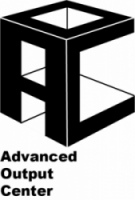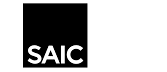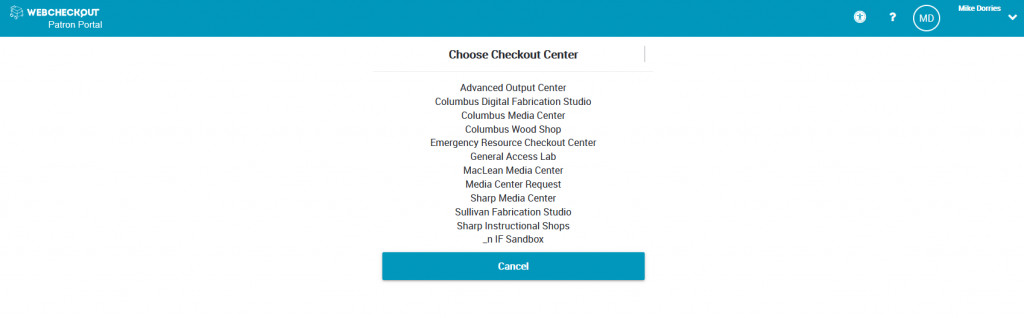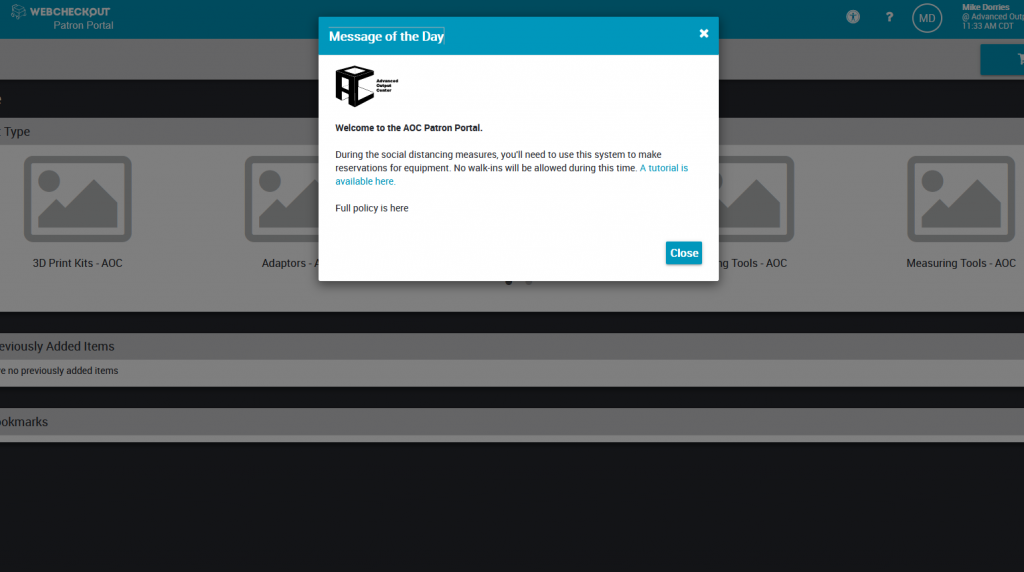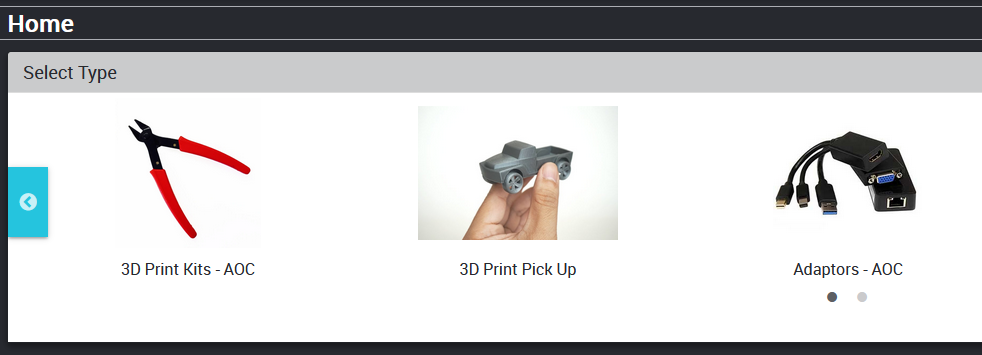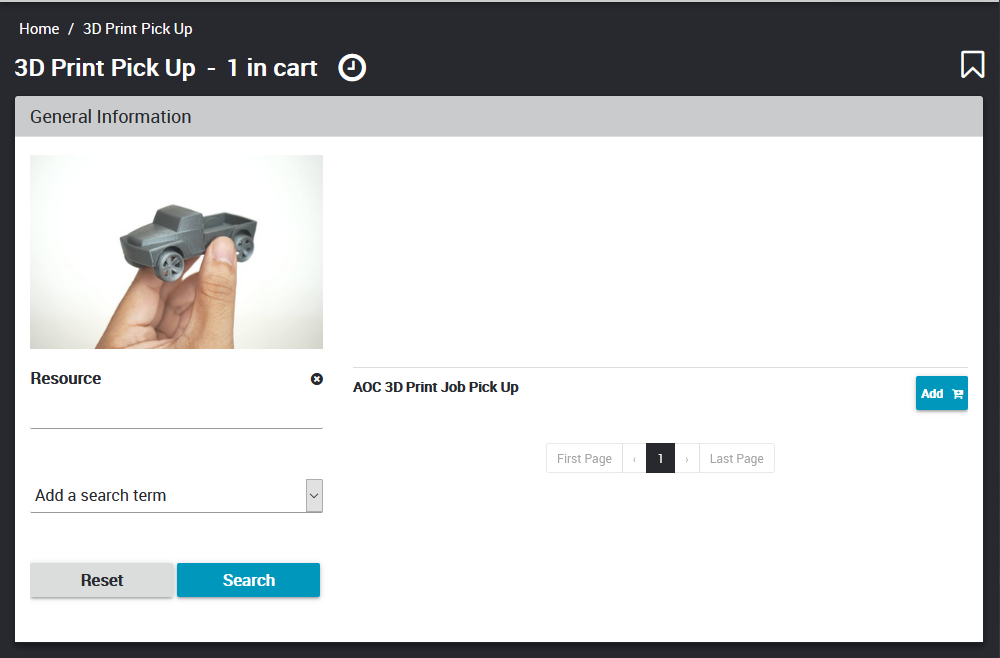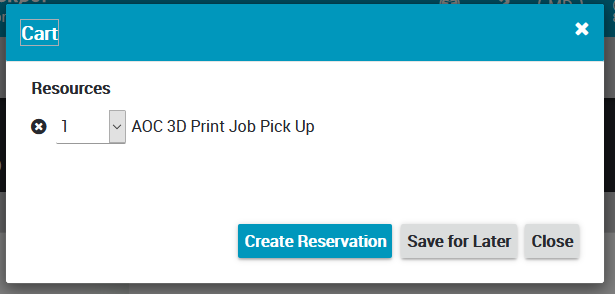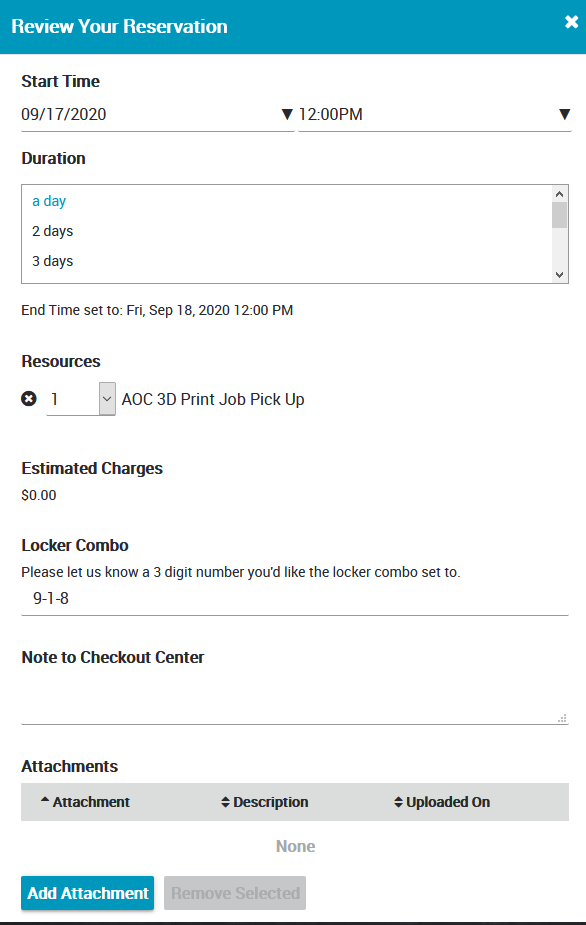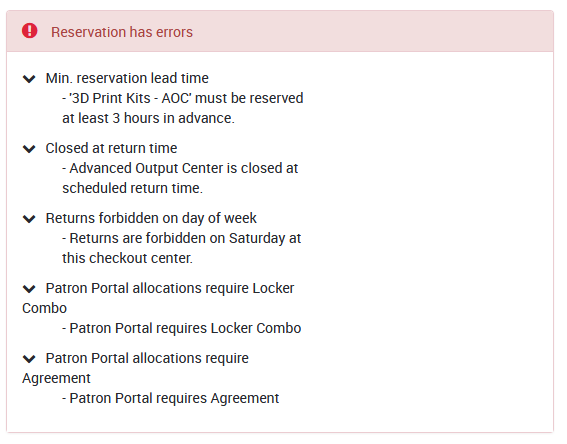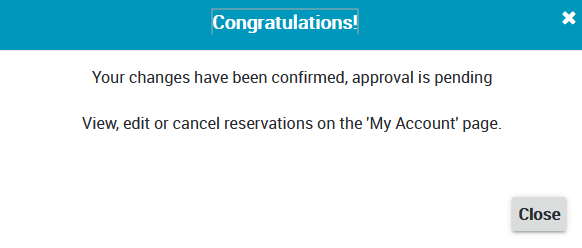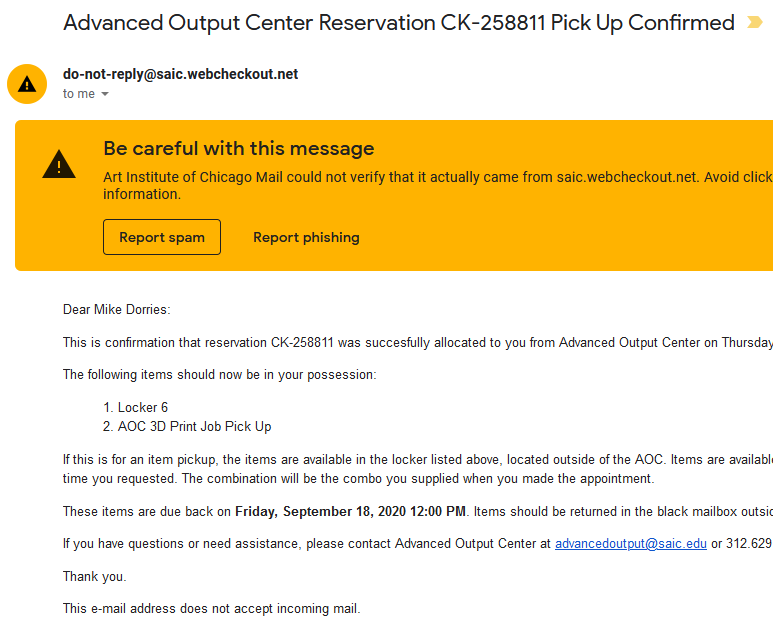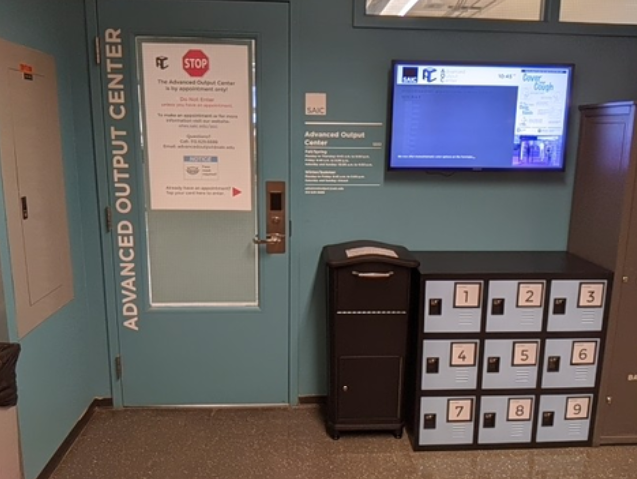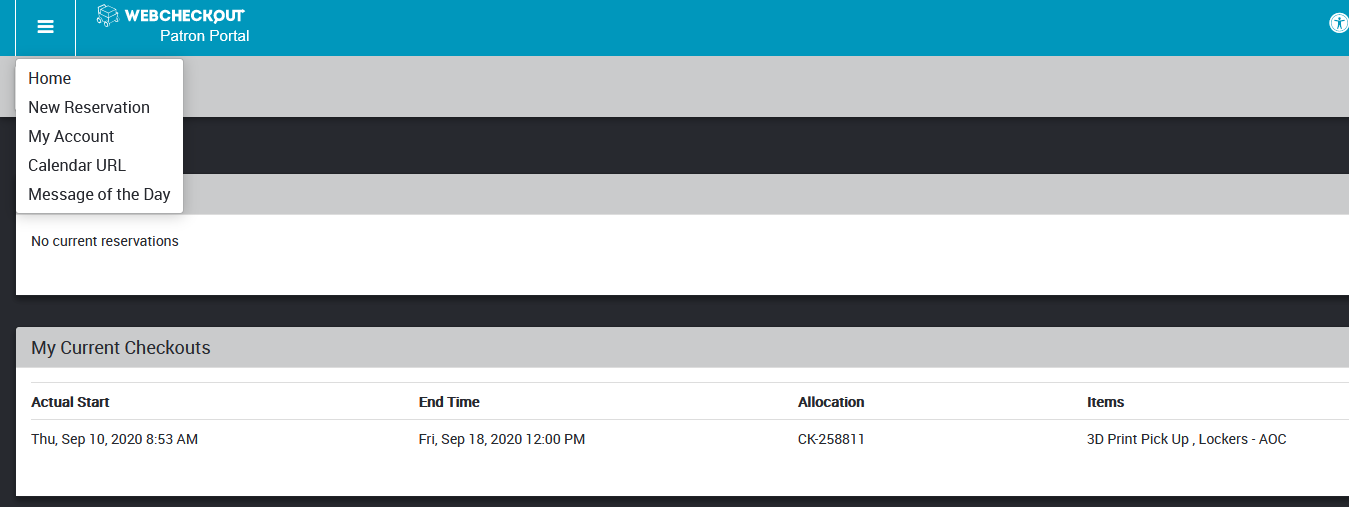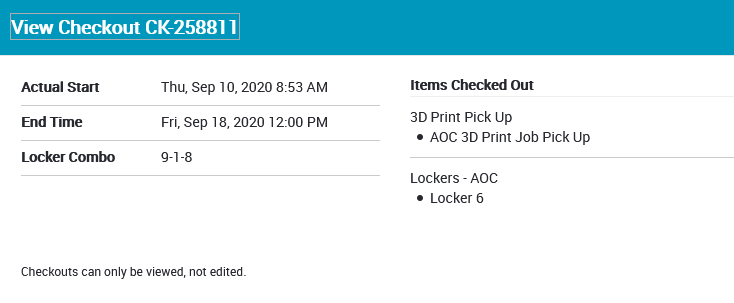After you job has completed printing in Papercut, you’ll need to schedule a time to pick up your order. We’ll be handling this through Patron Portal.
When you log into the Patron Portal https://saic.webcheckout.net/sso/patron you’ll need to select the Advanced Output Center.
When you log into the AOC you should see this “Message of the Day” textbox.
After dismissing the message of the day, select the 3D Print Pick Up.
Add the AOC 3D Print Job Pick Up to your cart.
Click on the cart and select “Create Reservation”.
Pick a day within the next two weeks that you’d like to come in to pick up your job. For the Duration just select anything that will cause the end time to land Monday-Friday. The duration doesn’t matter for this type of pick up but needs to be there for Patron Portal to complete the reservation. Make sure you enter a locker combo as well as this will be how you access your print.
If you see any errors at the bottom, you’ll need to resolve those before you can continue.
After submitting your appointment, you’ll get a confirmation. At this point, wait for AOC staff to fulfill the request.
You’ll know when the item is ready for pickup because you’ll get an email like this. If you do not see an email 30 minutes before your scheduled pick up time, check your SPAM folder. This email will show you which locker your item is located.
Lockers are located outside of the AOC, room 1232 in the Sullivan Center.
If you forgot the combo you requested, you can go to “My Account” in the Patron Portal. Click on the active checkout under “My Current Checkouts”.
Clicking on that checkout will show you details of the pickup, including the locker number and combination.
Now you can head to the AOC to retrieve your print. Find the locker listed in the email, unlock with the combo you supplied and take the items. Leave the lock unlocked and inside the locker. Feel free to close the door. Staff will retrieve the lock on the next fulfillment period.