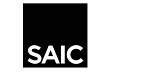Releasing Jobs at BW and Color Laser Copiers

Whether printing via Web Print, Mobile Print, or with dedicated PaperCut print drivers, releasing your job at the relevant copier is the same. To get started:
- Swipe your ARTICard ID at Canon black and white or color laser device at the card swipe on the right side of the device
- Click the Print Release button
- Select any or all jobs to be printed and click the Print button
- You can also click on the arrow icon to the right of the print job to change options for 2-sided printing, # of copies, and chargeback account
- Once the Print button is pressed, the job(s) will print or an Account Selection window will ask you which account you would like to chargeback back to
- Press the Home button in the upper left to release more print jobs or access the copy, print from stored device, or scan to email/stored device
- When finished, Log Out of the device