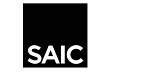Note: Adobe Acrobat has made many changes in recent years and many of the dialogue settings can cause color and scaling issues when sending to printers on campus. We recommend the follow settings:
| Print your PDF file. | ||
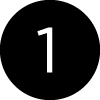 | 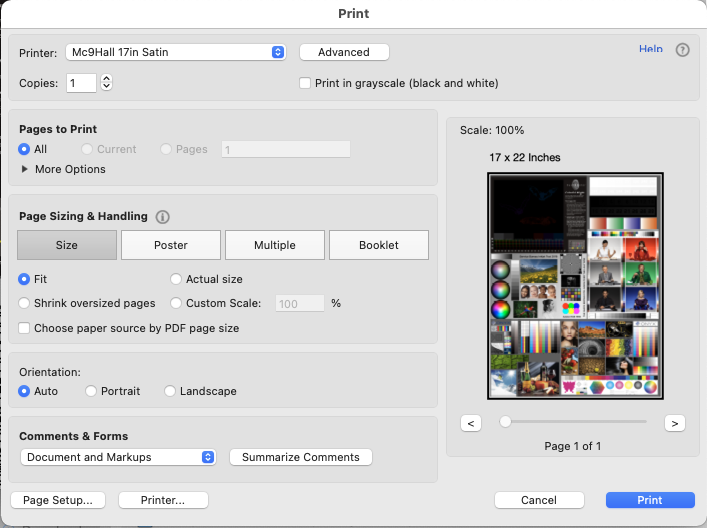 | Set your Printer and Page Size. |
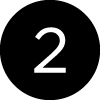 |  | Select Page Setup. From the pop-up dialog box, under Format For select your printer. Choose a Paper Size (Note: custom page sizes are not eligible for refunds). Select OK, then choose Advanced. |
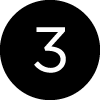 |  | Review Marks and Bleeds. |
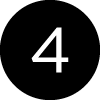 |  | Select Color Management, then Color Handling and choose Printer Color Management. Press OK, then Print your file. |
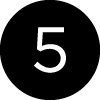 | 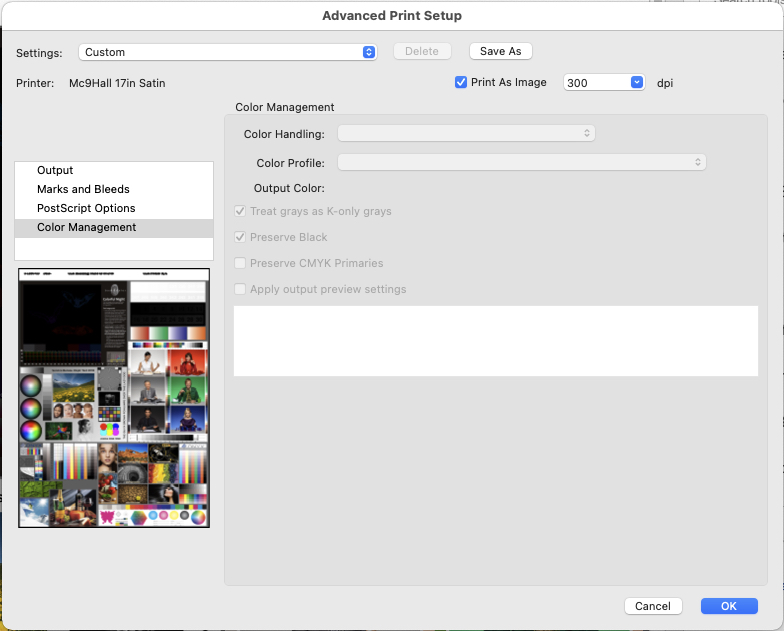 | **If you experience a Post Script Error while printing, select Print As Image and reprint.** |