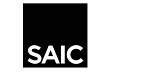Scan documents to email on BW and Color Laser Copiers
| You can scan documents from any copier on campus. To get started: | ||
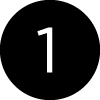 | 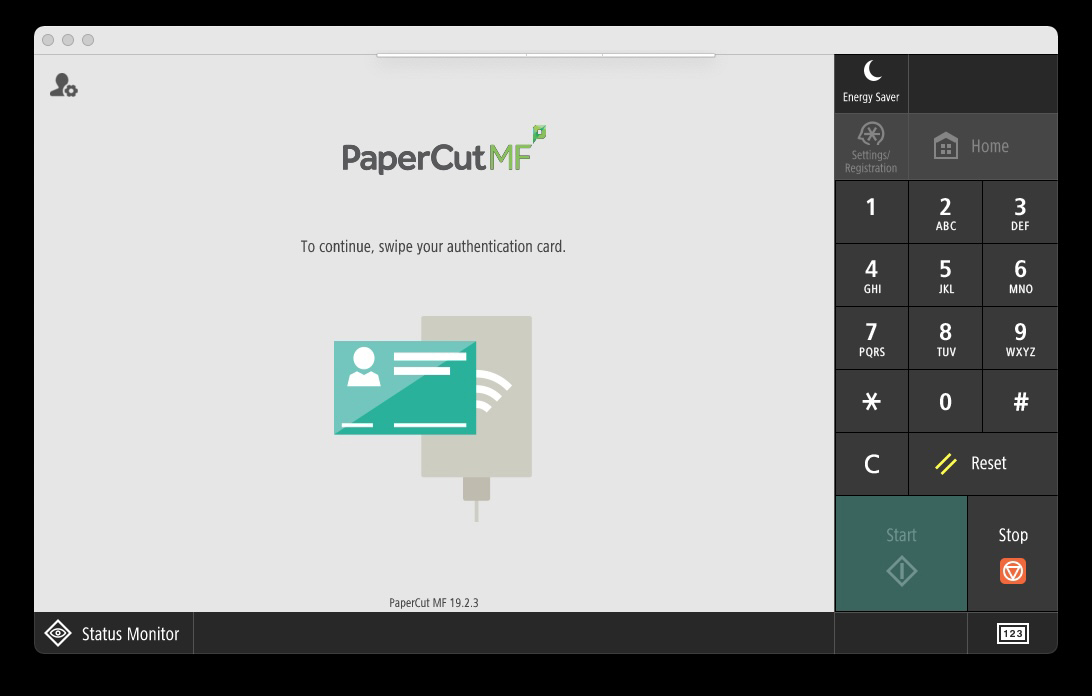 | Choose from any copier on campus and swipe your ARTICard ID at the card reader on the right side of the device. |
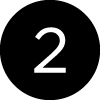 | 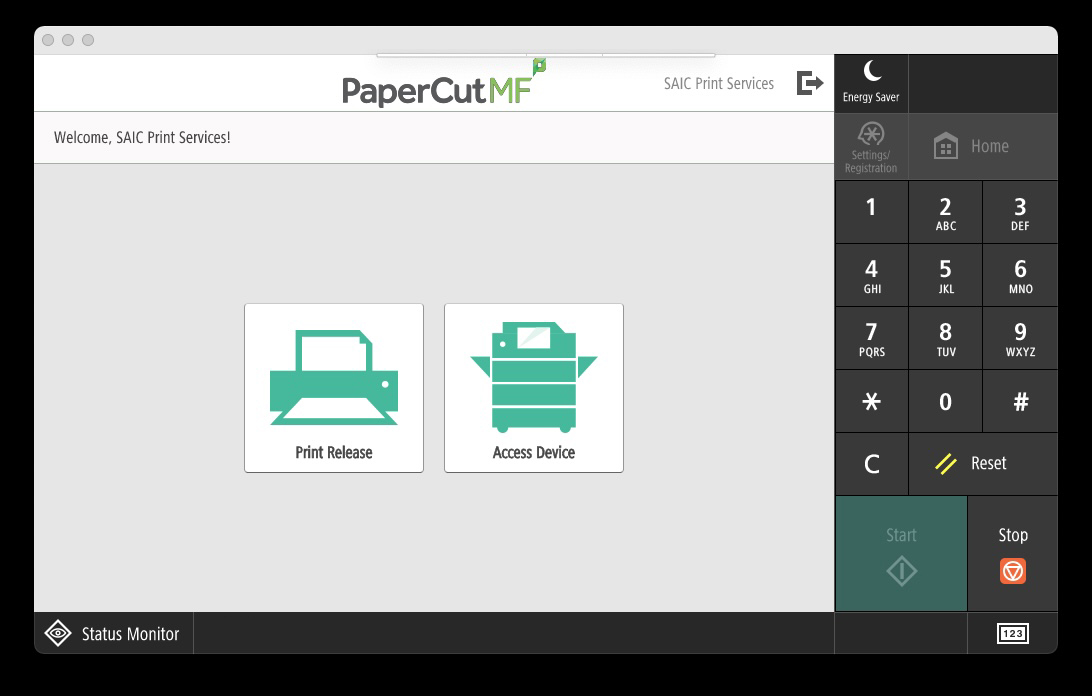 | Select Access Device. |
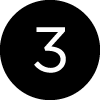 | 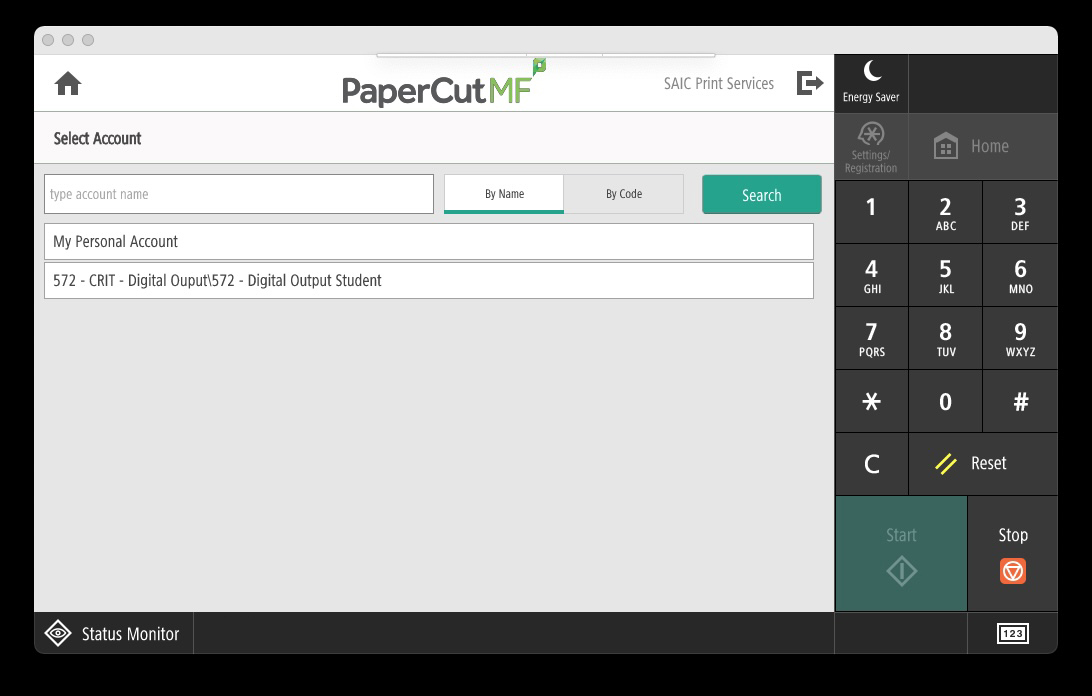 | Choose your Personal Account. Please note that there is no cost to scan to email |
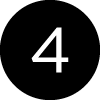 | 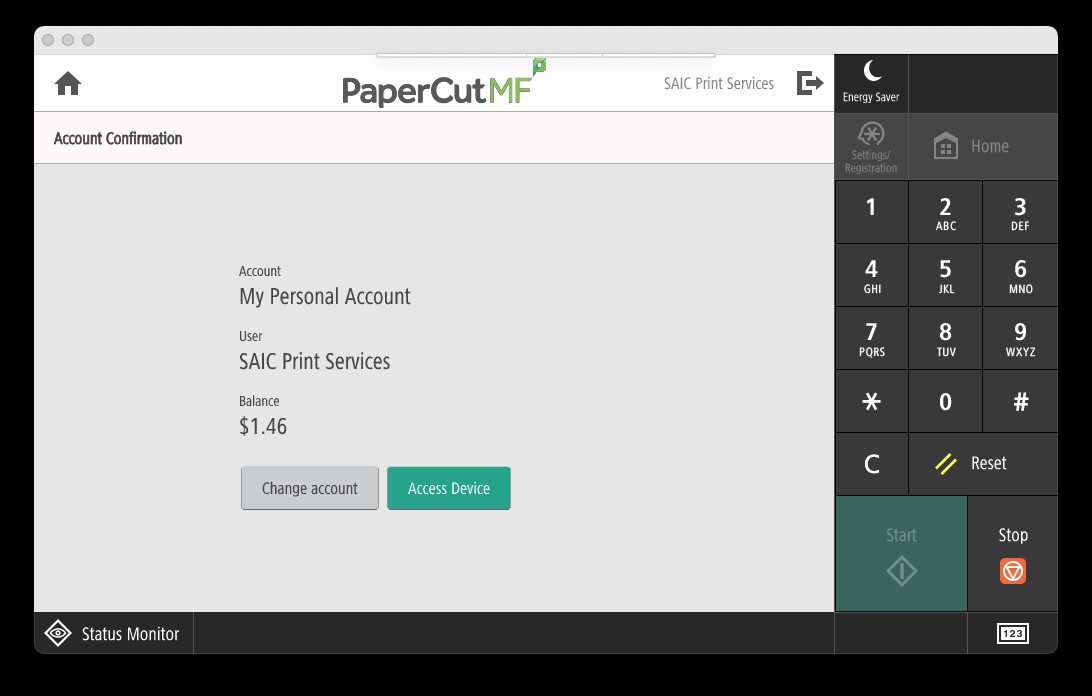 | The next screen shows account confirmation and available personal funds. For more information on how this is calculated please visit our Payment Options page. |
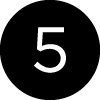 | 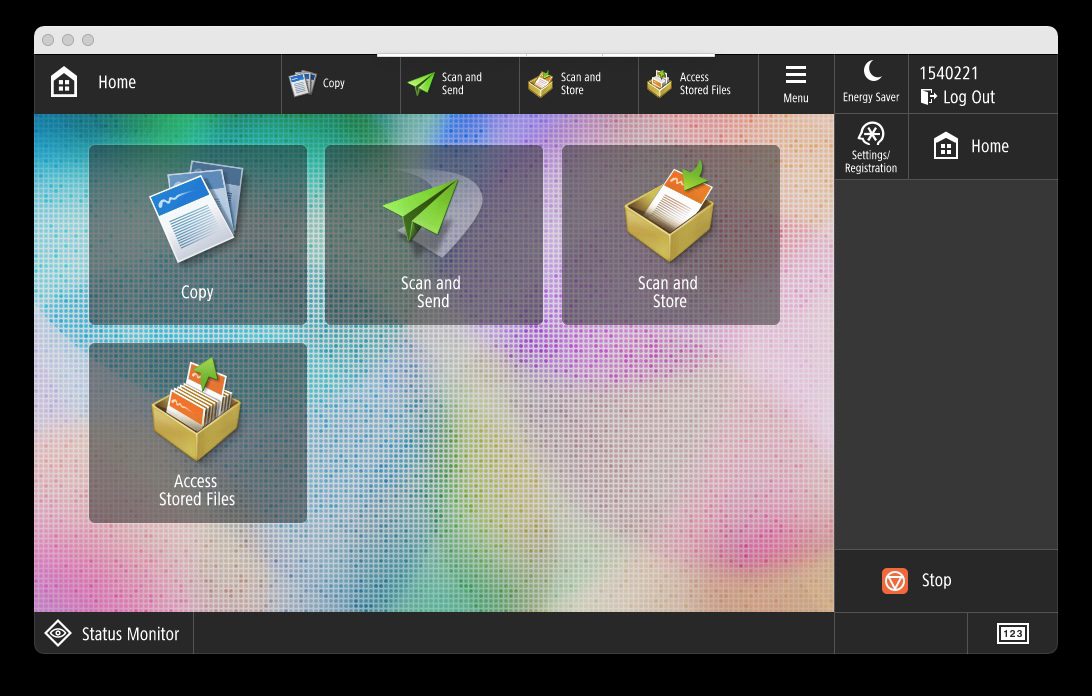 | Select the Scan and Send option to scan to email. |
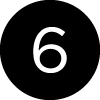 | 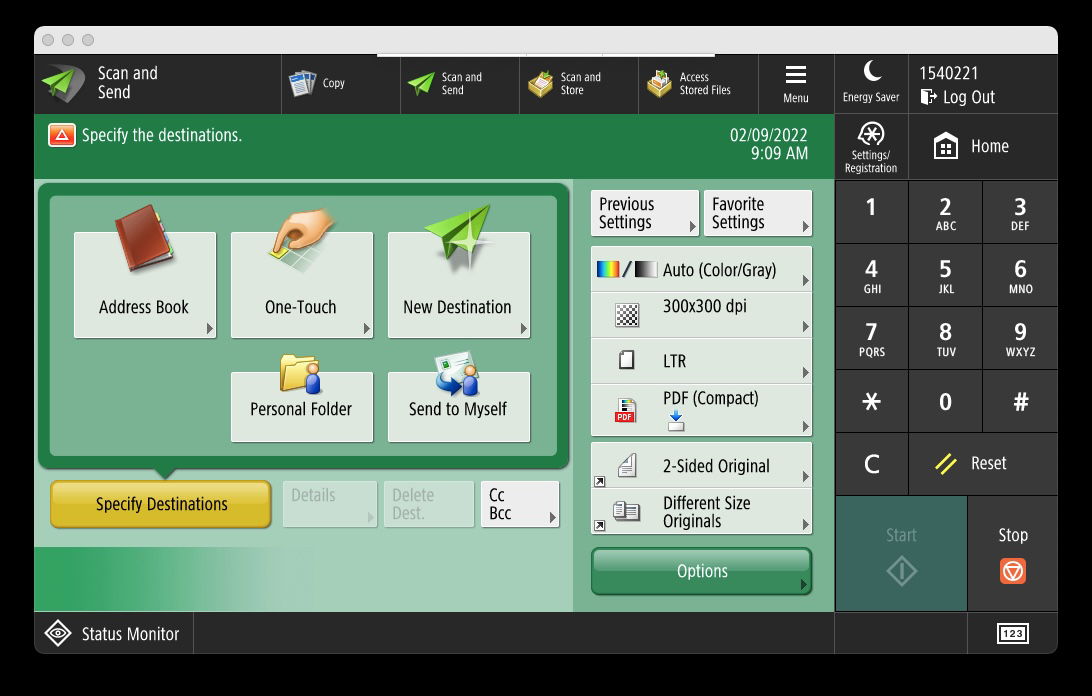 | To email to your SAIC email account, choose Send to Myself or to enter a different email choose New Destination. |
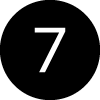 | 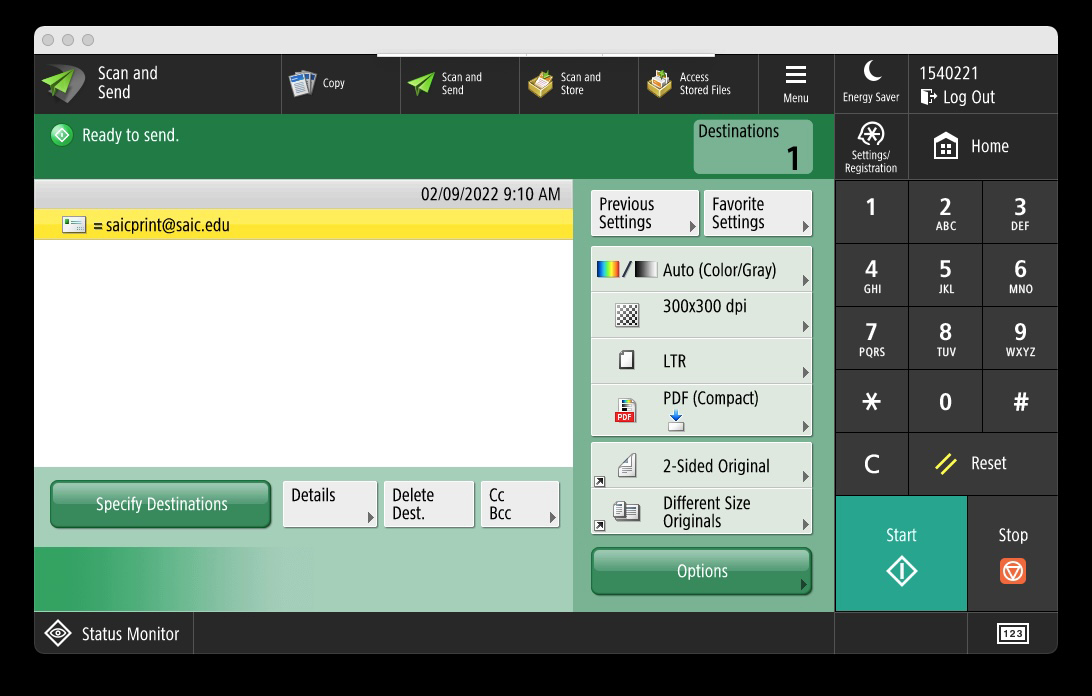 | You can either place your originals in the bypass feeder of the machine or scan from the glass. Once your documents or objects to be scanned are ready you can simply press the Start button. |
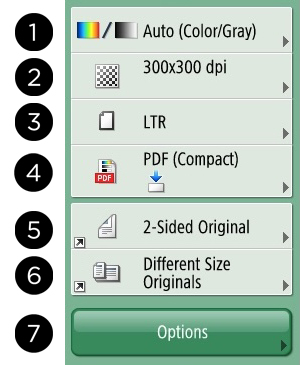 | Options You have few options when scanning which include: 1 Select Color 2 Resolution 3 Scan Size 4 File Format 5 2-Side Original 6 Different Size Originals 7 Additional Options (typically used when making copies or building jobs) |
|
Don’t forget to collect your items and Log Out when you are done!