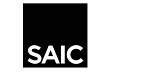Scanning to the J Drive from Canon Copier C-361-CO
Please follow the steps below to scan to the J: drive from the copier.
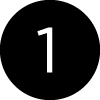 | 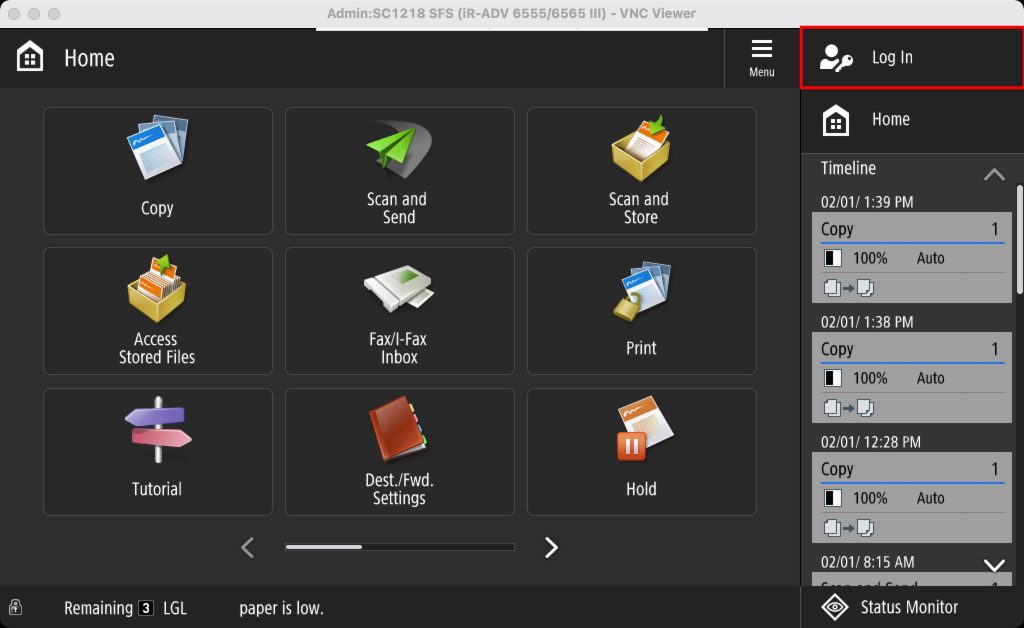 | Home Menu Log In Click on the Log In button at the top right of the screen. |
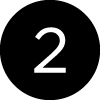 | 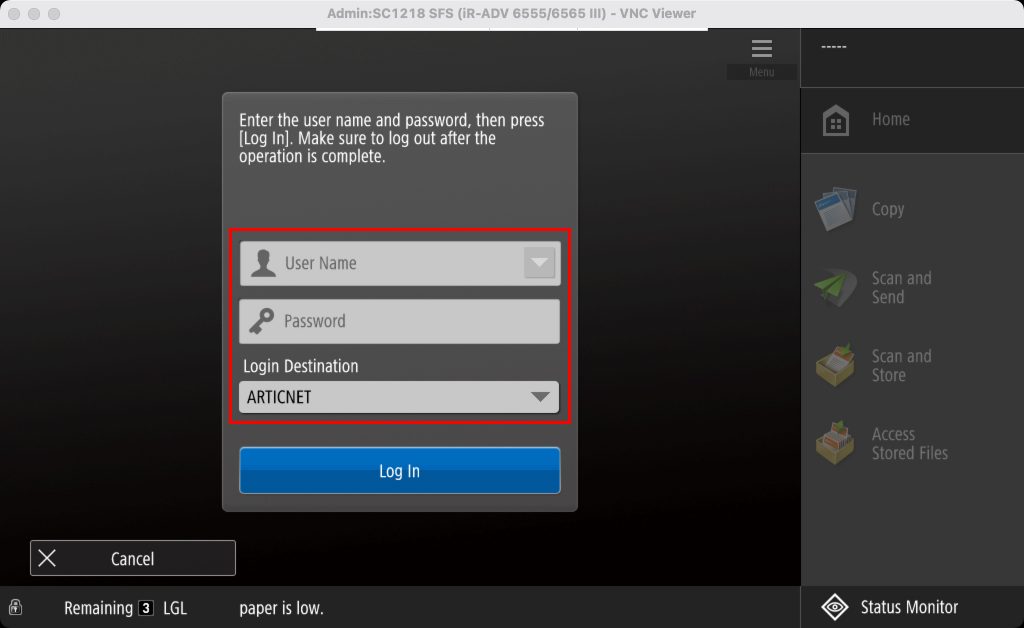 | Login with ARTICNET Credentials Login with your ARTICNET credentials. Please note that this is the same login that you use to login into your Desktop PC, not your email. |
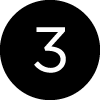 | 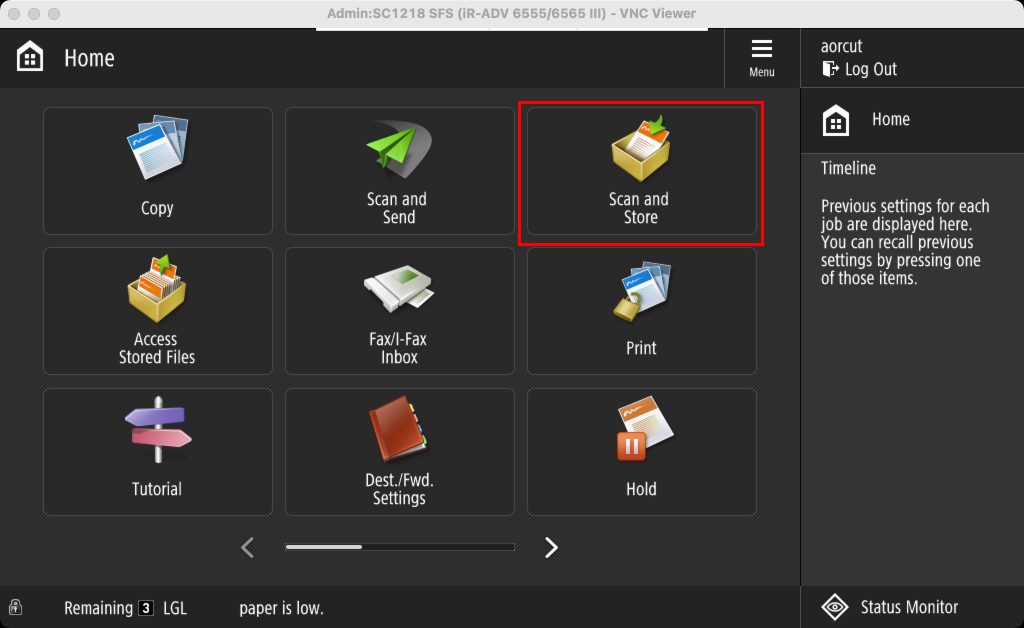 | Scan and Store Once successfully logged in, click on the Scan and Store button. |
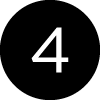 | 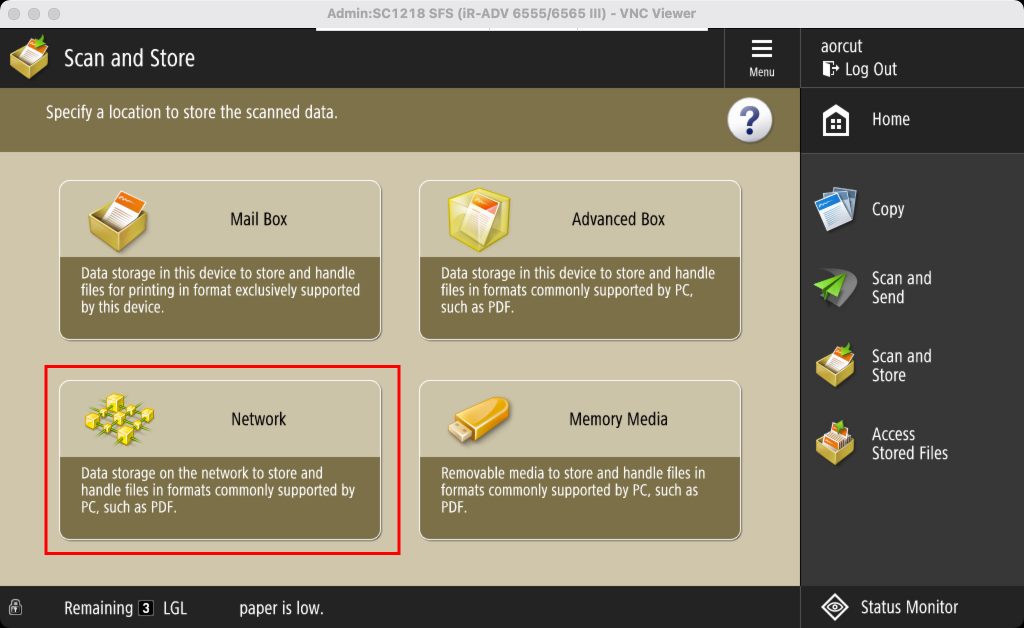 | Access Network Drive Next, click on the on the Network button. |
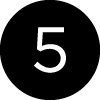 | 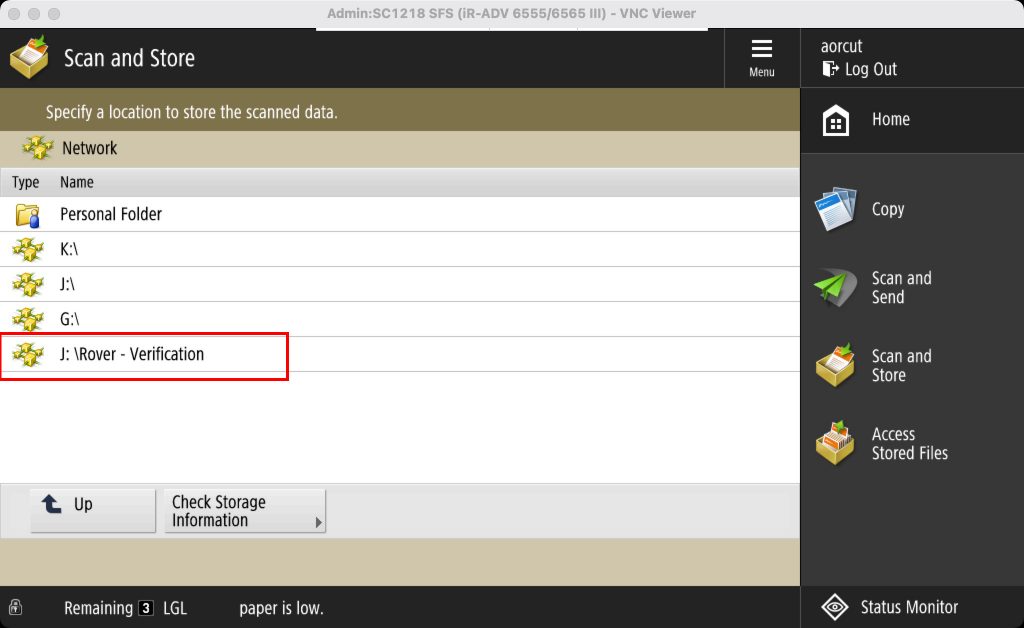 | Access J: Drive Next, click on the on the J:\Rover - Verification location. |
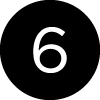 | 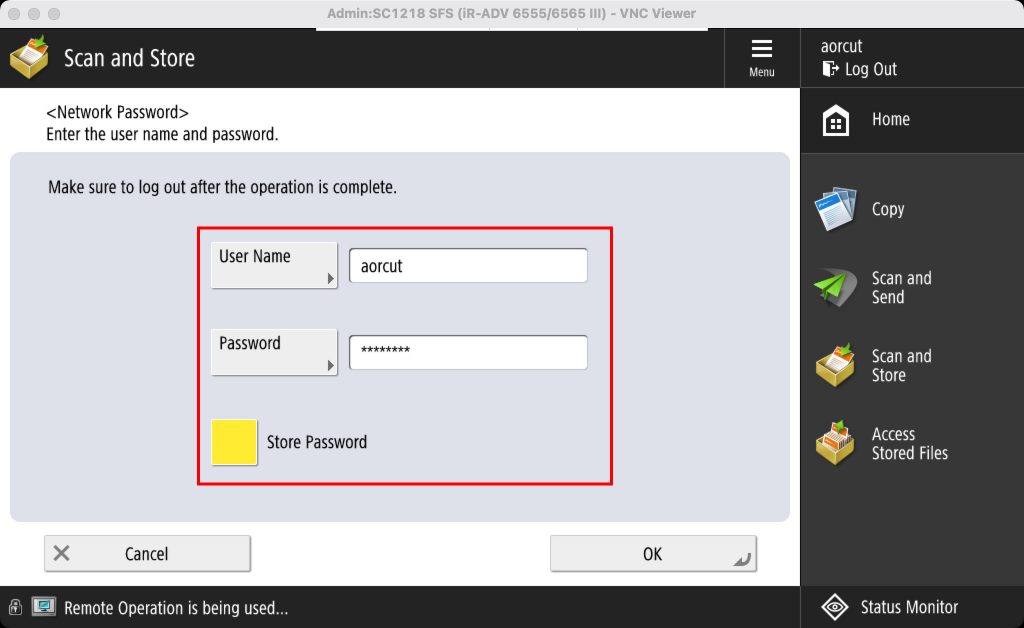 | Network Password for J: Drive Access Enter your ARTICNET username and password to access the J:Drive. Again, this is the same login that you use to login into your Desktop PC, not your email. NOTE: Check the Store Password setting before selecting OK will save you a step every time you scan to this drive by storing your credentials for the drive. These credentials are stored with the user logged into the device in Step 2 above and can not be used by other users. Password Changes: Please keep in mind that your ARTICNET credentials need to be changed every 90 days and you will need to update your stored password on this login page. If your password has not been updated or has been entered incorrectly you will receive the following message: 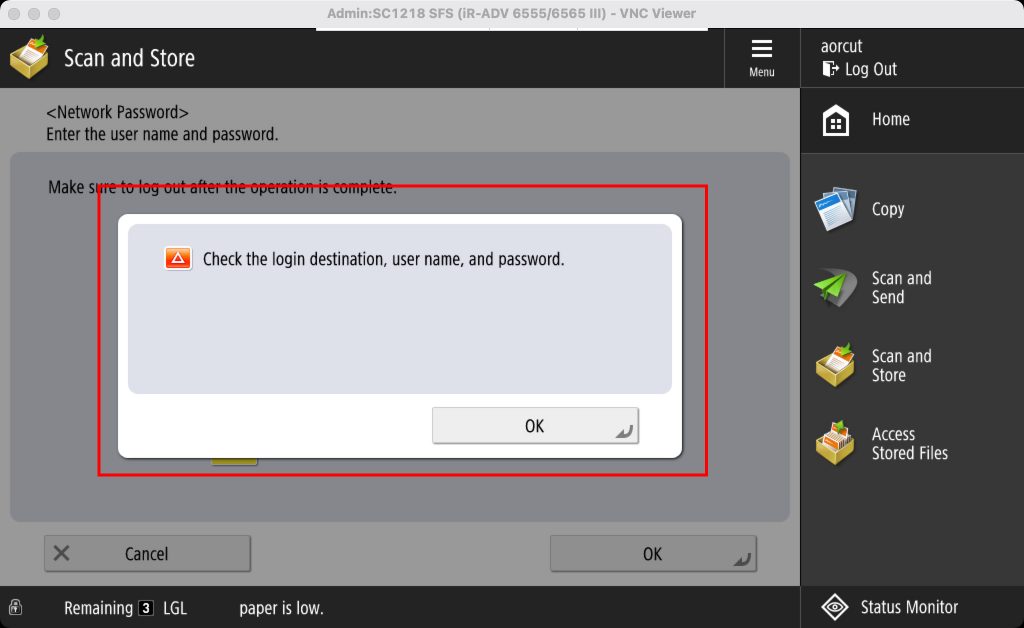 If you receive this message update your Password and press okay. |
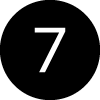 | 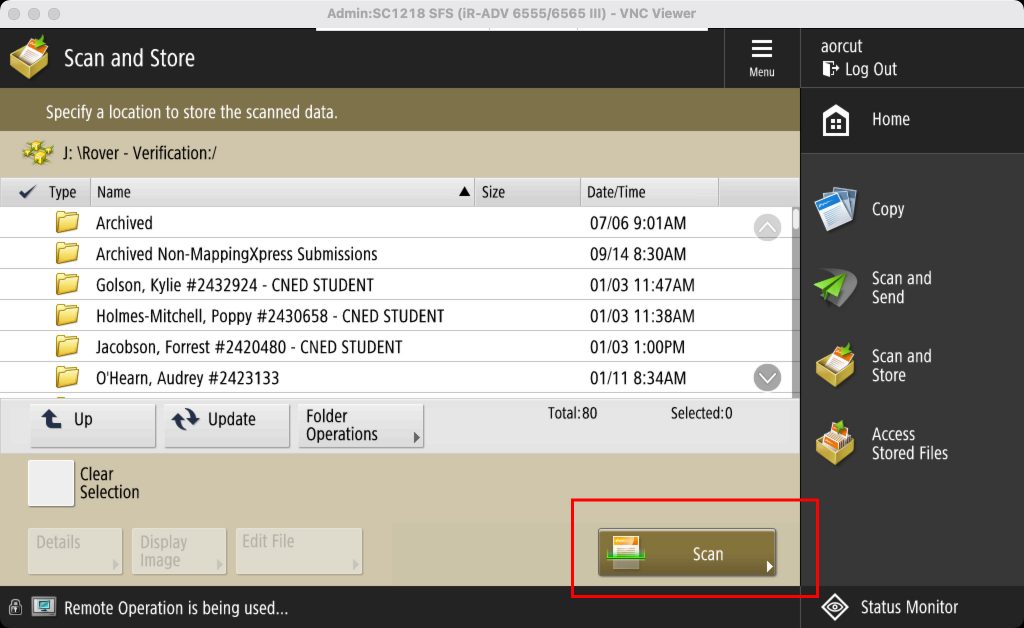 | Scan to J: Drive You should now inside the J:\Rover = Verification folder. Once your have loaded your documents to scan click on the the Scan button. |
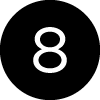 | 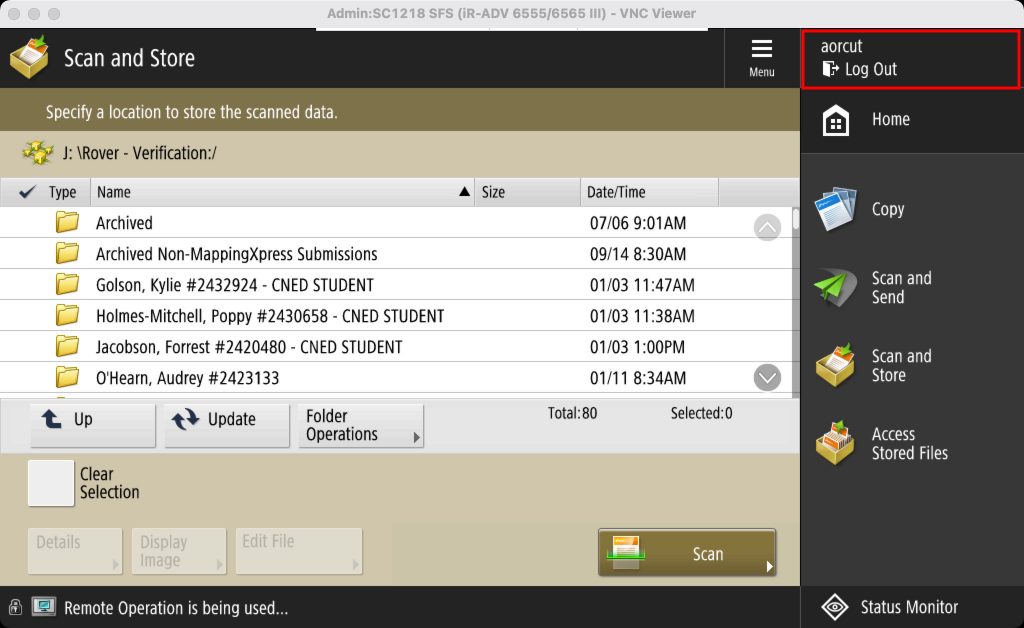 | Log Out After completing your scanning, don't forget to Log Out of the copier. |