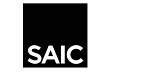The Printers Mindset
Keep in mind that the screen is just an intermediate tool for printing. Don’t get attached to the idea that the colors on your monitor will match the output of your final print, as even with calibrated equipment you will rarely get the expected results on the first try. For consistent results, we recommend:
Download Images and Google Drive Files Before Printing
Printing directly from a web browser can have unexpected results, especially when printing images or PDF files. We always recommend downloading your file to the Desktop and printing from Adobe Acrobat, Photoshop, or Preview.
Convert Documents to PDF Files and Print from Acrobat
Printing directly from web based applications, Google Drive, Microsoft, and Adobe applications can produce unexpected results. We always recommend converting your file into a PDF and printing from Adobe Acrobat to help pre-visualize the final output. Also make sure to pay attention to the Print Preview window.
Use Predefined Page Sizes
Make sure to choose a page size defined in our print driver for the device you are sending to. Custom page sizes produce unpredictable results and if something goes wrong are not eligible for a refund.
Double Check Print Driver Settings
Most issues result from users not double checking color management, page size, and image scale settings. This is especially true when using a public computer on campus where previous users’ driver settings are stored and affect your output.
Print a Test Strip
Check the color and quality of your output with a test strip before sending your final print, especially if you are outputting large sizes or multi page documents.
Recommended Color Management Settings:
The Print Samples link below shows actual prints that were printed and scanned to provide side-by-side comparisons of effects of the five color management settings located within our print driver. Note that Printer Color Management is the recommended setting on campus output devices.
- How to Set Color Management—Acrobat
- How to Set Color Management—Illustrator
- How to Set Color Management—Photoshop
- How to Set Color Management—InDesign
When all else fails (the file won’t print correctly!)
Double-Side Printing
Please see instructions on our Double-Side Printing page for selecting double-sided printing option when sending to laser printers on campus.
Helpful Resources
This course on Introduction to building your artwork for print is a great starting place to understand base concepts while printing.