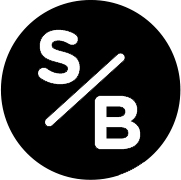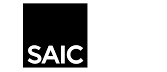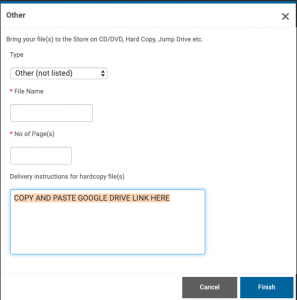Having problems with the Digital Storefront? Try These Fixes:
Website is being glitchy or buggy, won’t let you select a paper or upload your file?
Reloading the website if the most common fix (Command + R). The website seems to time out after a few minutes, try reloading the page if you have any issues. The second thing to try is make sure you are uploading an approved file type for the printer/job type: Laser orders (also Binding, Cards, Buttons) must be PDF, Wide Format (Inkjet & Latex) must be TIFF or PDF, Kiss Cut Stickers must be PDF, Cut Vinyl must be .AI or PDF (with outlines for cutting included). Files larger than 400mb must be uploaded using the process described below.
My files won’t upload to the Digital Storefront, what can I do?
An inconsistent internet connection is the most likely reason for problems uploading, if possible try another network connection. The second most common problem are files larger than 400mb, they must be sent through a Google drive link, see next questions below. Things to try: 1. Remove non-standard characters from file name such as: “, – * & ^ $ # @ 2. Try another browser 3. Make sure you files are not too large (If your file is larger than 400mb you will have to resize or follow the alternate file delivery process) 4. Try a different computer or a different internet connection ( We have computer down the hall from the Service Bureau that can be used to submit orders)
My file is larger than 400mb, how can I upload it?
Use the alternate file upload method to submit a google drive link. With the order page open, click the ‘Add Files’ button. Then click the ‘Other’ button. This will bring you to a box that allows you to list the filename and provide us an alternate delivery method. It doesn’t matter what you select in the dropdown menu just put a google drive link in the ‘Delivery Instructions’ box.
I setup up my order and clicked “Add to Cart” but now the cart is empty:
The DSF website will timeout after a few minutes of inactivity. If you cart appears blank, reload the page and click on the ‘Shopping Cart’ icon on the top right of the page. Usually your order will be in your cart once you reload.
I didn’t receive an order confirmation number or email, did my order go through?
No, you will always receive an order confirmation number as well as a confirmation email. If you didn’t get an email, reload the webpage and usually your order will still be in the cart.
Instead of showing the price it says “Manual Quote Required”.
The “Manual Quote Needed” message in the Digital Storefront it is because you have not entered the required information for us to complete your order such as print size, paper type, or quantity. Double check that have entered all the required information. Orders submitted without all the necessary information will be canceled or put on hold.
My files are taking forever to upload, what can I do?
See the first two questions above. Once the upload is complete you will have to click “Done” to return to the order form
When I upload my files no preview is shown.
During the upload process you must check the box that says “Create PDF preview”. Also, double check your file is the correct format and size.
When I upload my files the preview looks wrong.
Double check the size of your file as well as the size you entered in the Digital Storefront order window. Both must be the same for the preview to display correctly. Perfect bound book order previews may show a blank page in the preview, this will not print.
The price doesn’t seem correct.
When you roll the mouse over the price at the bottom of the order window it will show a more detailed breakdown of the costs for your order. Double check the size and quantity to make sure you entered the correct information, please note that many of our services have minimum order amounts that cannot be lowered. If the price still seems wrong you can submit the order with a note in the special instructions to confirm the price before printing.
Still have questions? Schedule a Consultation
37 S. Wabash Ave. Room 1111 Chicago, Il 60603
Phone: 312-629-9155
E-mail: servicebureau@saic.edu
Hours: M-F 8:30am-5:00pm Closed Sat. + Sun.